如何在 iPhone 和 iPad 上为 Game Center 使用不同的 Apple ID
 发布于2023-04-24 阅读(0)
发布于2023-04-24 阅读(0)
扫一扫,手机访问
如何在 iPhone 和 iPad 上为 Game Center 使用不同的 Apple ID
无论您拥有的设备和当前运行的 iOS 版本如何,以下步骤都是相同的。
- 从 iPhone 或 iPad 的主屏幕转到“设置”。

- 在设置菜单中,向下滚动并点击“游戏中心”继续。
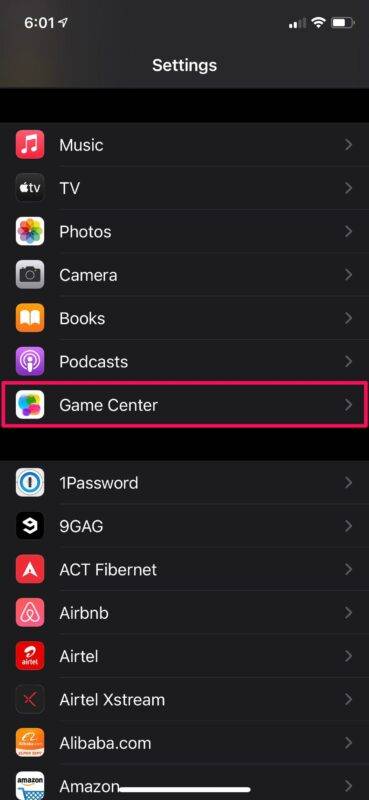
- 接下来,向下滚动到 Game Center 设置菜单的最底部,然后点击“退出”。
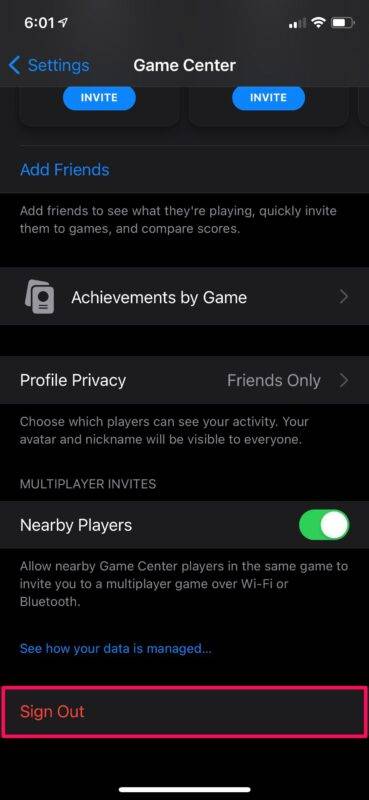
- 这将使您退出 Game Center 使用的当前 Apple ID 并禁用该功能。只需使用切换按钮在您的设备上重新启用 Game Center。

- 现在将提示您使用您的 Apple 帐户登录。您可以选择使用与您的设备关联的 Apple ID 登录。要使用其他帐户,请点击“不是“您的 APPLE ID 名称”?”。
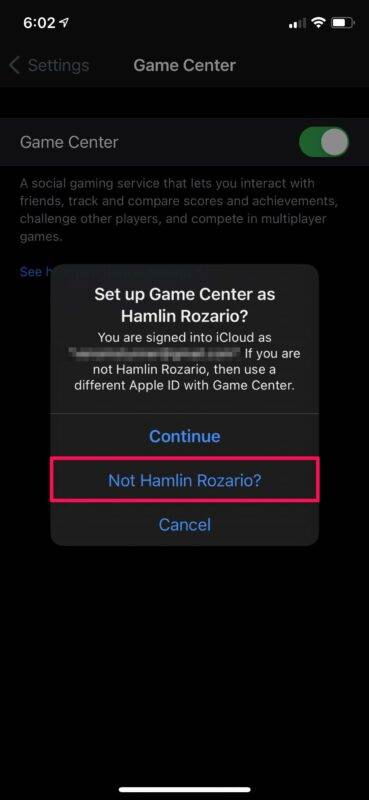
- 接下来,只需输入您要使用的 Apple ID 的登录详细信息,然后点击屏幕右上角的“下一步”。
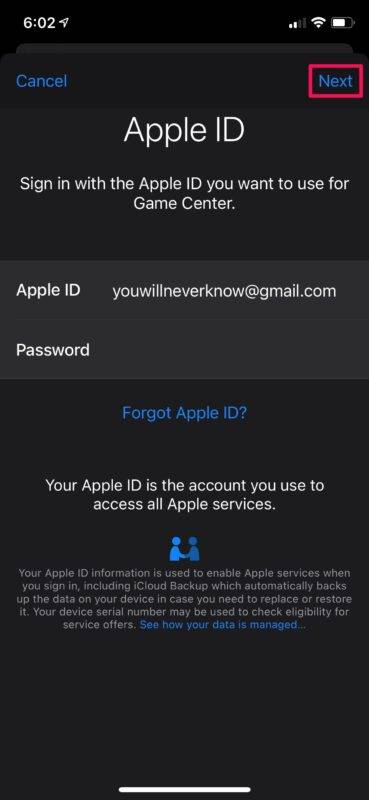
你去吧。您已成功使用其他 Apple 帐户登录 Game Center。很简单,对吧?
本文转载于:https://www.yundongfang.com/Yun117645.html 如有侵犯,请联系admin@zhengruan.com删除
产品推荐
-

售后无忧
立即购买>- DAEMON Tools Lite 10【序列号终身授权 + 中文版 + Win】
-
¥150.00
office旗舰店
-

售后无忧
立即购买>- DAEMON Tools Ultra 5【序列号终身授权 + 中文版 + Win】
-
¥198.00
office旗舰店
-

售后无忧
立即购买>- DAEMON Tools Pro 8【序列号终身授权 + 中文版 + Win】
-
¥189.00
office旗舰店
-

售后无忧
立即购买>- CorelDRAW X8 简体中文【标准版 + Win】
-
¥1788.00
office旗舰店
-
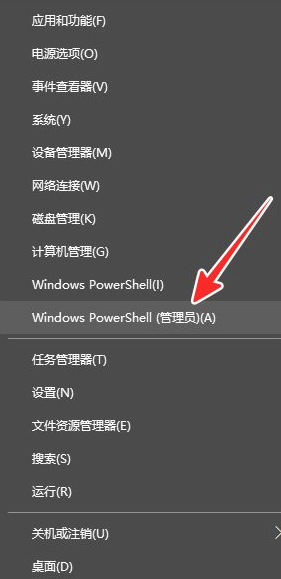 正版软件
正版软件
- 设置Win10电脑权限
- 在电脑上的某些操作我们可能需要开启管理员权限才能做到,很多小伙伴不知道如何开启这个权限,下面就和大家分享一下win10电脑开启管理员权限的方法吧。1、首先我们鼠标右键开始菜单图标,选择WindowsPowerShell(管理员)2、接着在打开的窗口中输入这串命令netuseradministrator/active:yes,然后按回车键3、不出意外的话等会就能看到命令成功完成的提示了,然后关闭窗口4、随后右击屏幕左下角的Win图标,再点击“关机或注销”-“注销”最后在屏幕左下角先选中“Administra
- 8分钟前 win10 电脑权限设置 0
-
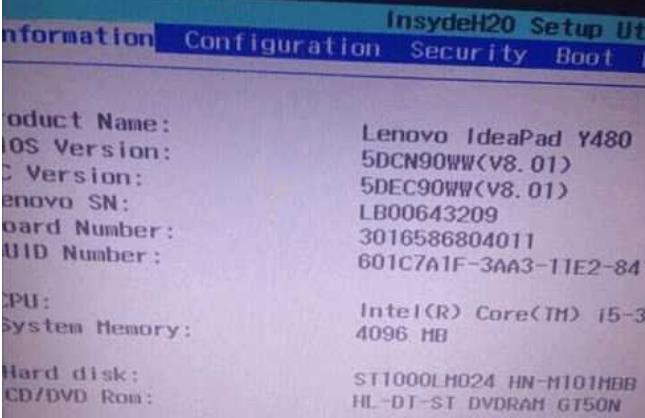 正版软件
正版软件
- 如何解决win10数字签名在重启后失效的问题?
- win10数字签名重启失效怎么办?我们在使用win10系统的时候会需要使用到数字签名,但是也有不少的用户们的数字签名重启失效,那么这要怎么办?下面就让本站来为用户们来仔细的介绍一下win10数字签名重启失效怎么解决方法吧。win10数字签名重启失效怎么解决方法方法一、1、去bios把securityboot改成disabled即可,一般按DEL键进bios,笔记本电脑可能需要其他快捷键,一般在开机的时候都会有提示,注意查看。2、找到security选项,如下图,可以看到securityboot是enabl
- 23分钟前 win10 0
-
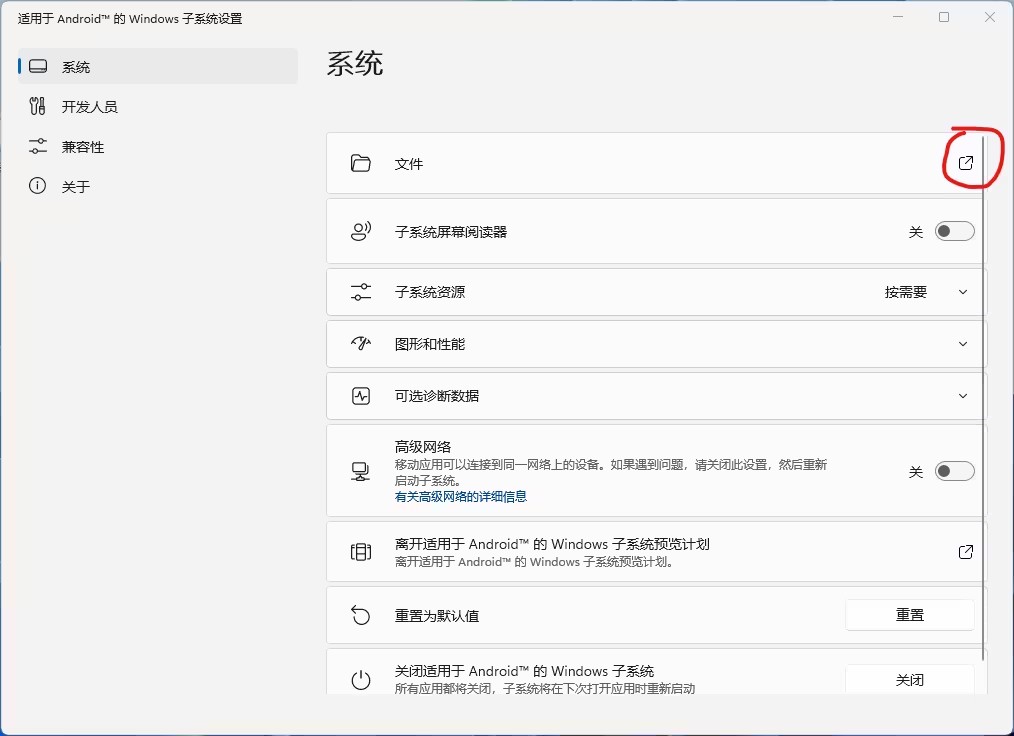 正版软件
正版软件
- Win11安卓子系统的文件导出方法介绍
- 安卓子系统可以帮助用户们在win11电脑上运行安装软件,甚至还能对安卓app进行多窗口操作等等,相信也有不少的用户们在使用的过程中不会导出文件,那么Win11安卓子系统怎么导出文件?其实方法很简单的,用户们可以打开安卓子系统设置,然后选择打开文件找到你想导出的资源来进行操作就可以了。下面就让本站来为用户们来仔细的介绍一下Win11安卓子系统导出文件的方法吧。Win11安卓子系统导出文件的方法1、打开安卓子系统设置,选择打开文件。2、点击你想导出的图片,选择使用Windows默认首选项打开。3、或者选中你想
- 33分钟前 win11下载 0
-
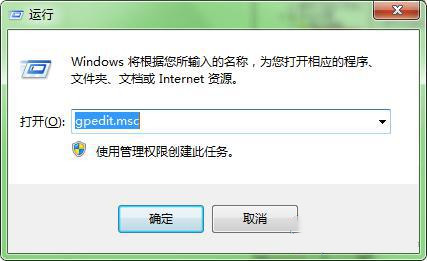 正版软件
正版软件
- 解决方案:符合策略要求的Windows密码问题解答
- 电脑上老是弹出密码不满足密码策略的要求提示,关闭之后还会继续弹,非常令人头疼,该如何解决?这个问题不是很难,可以通过设置密码复杂性要求来解决。具体方法如下:1、同时按住电脑“win”键和“R”键,在运行窗口输入“gpedit.msc”。2、选择左侧“本地计算机策略”->“windows设置”->“安全设置”->“账户策略”
- 48分钟前 win10密码 0
-
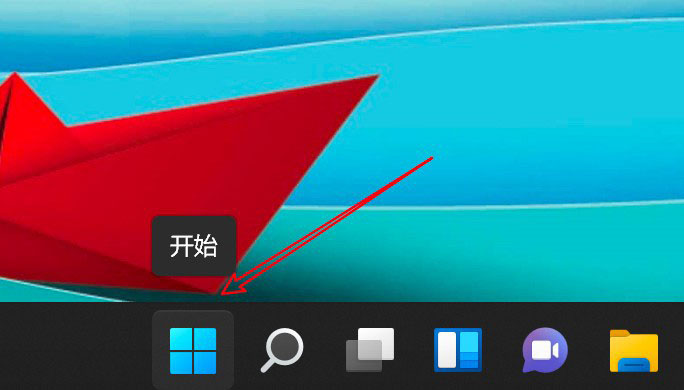 正版软件
正版软件
- 如何在Win11中删除或断开已连接的蓝牙设备
- 我们在使用电脑的过程中会连接一些蓝牙设备,有些不想用的就可以直接的删除,那么win11已连接的蓝牙设备怎么删除?下面就让本站来为用户们来仔细的介绍一下如何在Wind11中删除或断开蓝牙设备吧。如何在Wind11中删除或断开蓝牙设备?1、点击开始菜单。2、点击设置。3、点击蓝牙和其他设备。4、点击设备。5、点击设备右边的小圆点。6、点击删除设备的选项即可。
- 1小时前 08:40 win11 蓝牙怎么删除设备 0
最新发布
-
 1
1
- KeyShot支持的文件格式一览
- 1723天前
-
 2
2
- 优动漫PAINT试用版和完整版区别介绍
- 1763天前
-
 3
3
- CDR高版本转换为低版本
- 1908天前
-
 4
4
- 优动漫导入ps图层的方法教程
- 1762天前
-
 5
5
- ZBrush雕刻衣服以及调整方法教程
- 1758天前
-
 6
6
- 修改Xshell默认存储路径的方法教程
- 1774天前
-
 7
7
- Overture设置一个音轨两个声部的操作教程
- 1752天前
-
 8
8
- PhotoZoom Pro功能和系统要求简介
- 1928天前
-
 9
9
- CorelDRAW添加移动和关闭调色板操作方法
- 1801天前
相关推荐
热门关注
-

- Xshell 6 简体中文
- ¥899.00-¥1149.00
-

- DaVinci Resolve Studio 16 简体中文
- ¥2550.00-¥2550.00
-

- Camtasia 2019 简体中文
- ¥689.00-¥689.00
-

- Luminar 3 简体中文
- ¥288.00-¥288.00
-

- Apowersoft 录屏王 简体中文
- ¥129.00-¥339.00