如何使用VBA检索文件夹中的所有txt文件并高效筛选
 发布于2025-01-24 阅读(0)
发布于2025-01-24 阅读(0)
扫一扫,手机访问

高分代码!用vba如何检索一个文件夹里所有txt文件中包含
Sub t()
Dim fso, f, f1, fc, s, r
Const ForReading = 1, ForWriting = 2
Set fso = CreateObject("Scripting.FileSystemObject")
'Set fc = fso.GetFile(WScript.ScriptFullName).ParentFolder.Files
Set fc = fso.GetFolder("c:\windows").Files '使用时把c:\windows改成实际的文件夹
L = 1
For Each f1 In fc
EXTName = UCase(fso.GetExtensionName(f1.Name))
If EXTName = "TXT" Then
Set fs = fso.OpenTextFile(f1, ForReading)
fb = fs.ReadAll
If InStr(1, fb, "苹果") > 0 Then
Cells(L, 1) = f1.Name
Cells(L, 2) = f1.Path
L = L + 1
End If
End If
Next
End Sub
Excel VBA读取txt文件把txt中的 13 10换成换行
步骤一 设置宏先把加载宏安全性设为中或低
步骤二 插入模块alt+f11打开VBA编辑器
打开 菜单栏》插入》模块,把下面代码加进去
Sub DaoChu()
Dim I As Integer, J As Long, RW As Long
For I = 1 To ActiveSheet.UsedRange.Columns.Count
Open ThisWorkbook.Path & "\" & Cells(1, I) & ".txt" For Output As 1
For J = 2 To Cells(65536, I).End(3).Row
Print #1, Cells(J, I).Value
Next J
Close 1
Next I
MsgBox "数据导出完毕!", vbOKOnly, "导出成功"
End Sub
步骤三 保存以后关闭EXCEL步骤四 测试再重新打开excel,按ctrl+shift+P就完成导出了,文件在D盘根目录下
如果想放在其他目录,可以吧Open “D:\” &中的D:\改成要的目录,但是目录不能有中文字符。
VBA实现导入TXT数据后按照指定字符分列
Option Explicit '强制变量声明
Option Base 1 '数组以1开头
Private Sub Form_Load()
Dim a(3, 5) As String, tmp As String '定义3x5的数组和临时变量
Dim i As Integer, j As Integer '定义临时变量
Open "C:\Documents and Settings\Administrator\桌面\Test.txt" For Input As #1 '打开txt文件
Do While Not EOF(1) '逐行读取
Line Input #1, tmp '把当前行保存到tmp里
i = i + 1 'i表示数组的第几行
For j = 1 To 5 'j表示数组的第几列
a(i, j) = Split(tmp, "|")(j - 1) '把tmp用”|“符号切割成5段,依次保存到数组第i行的5个列中
Next
Loop
Close #1
MsgBox a(3, 5) '输出第3行第5列的字符
End Sub
vba excel怎么打开一个txt文件显示在textbox中或者将textbox中内容
新建一个excel工作薄,打开VBA编辑器,插入一个用户窗体,在窗体中放一个textbox,两个commandbutton,然后打开窗体代码窗口粘贴以下代码
Private Sub CommandButton1_Click()
'读入一个ANSI编码的文本文件,并显示在textbox中
With Application.FileDialog(msoFileDialogOpen)
If .Show Then ipath = .SelectedItems(1)
End With
If ipath <> "" Then
Open ipath For Input As #1
TextBox1.MultiLine = True
TextBox1.Value = StrConv(InputB(LOF(1), 1), vbUnicode)
Close #1
End If
End Sub
Private Sub CommandButton2_Click()
'把textbox中的内容写入一个文本文件,保存当前工作薄所在的目录
arr = Split(TextBox1.Value, vbCrLf)
ipath = ThisWorkbook.Path & "\" & Left(arr(0), 8) & ".txt"
Open ipath For Output As #1
For i = 0 To UBound(arr)
Print #1, arr(i)
Next
Close #1
MsgBox "文本框内容已保存!,保存路径:" & ipath
End Sub
产品推荐
-

售后无忧
立即购买>- DAEMON Tools Lite 10【序列号终身授权 + 中文版 + Win】
-
¥150.00
office旗舰店
-

售后无忧
立即购买>- DAEMON Tools Ultra 5【序列号终身授权 + 中文版 + Win】
-
¥198.00
office旗舰店
-

售后无忧
立即购买>- DAEMON Tools Pro 8【序列号终身授权 + 中文版 + Win】
-
¥189.00
office旗舰店
-

售后无忧
立即购买>- CorelDRAW X8 简体中文【标准版 + Win】
-
¥1788.00
office旗舰店
-
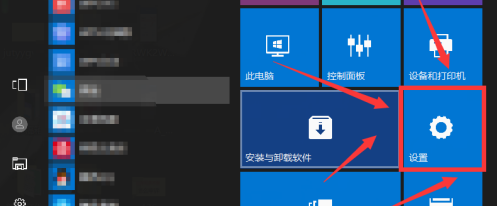 正版软件
正版软件
- 启用Win10家庭版平板模式的方法
- 您是否想要在电脑上尝试全新的触摸屏体验?那就得掌握如何开启电脑和平板模式这个技巧啦!别担心,我们即将带您了解完成以上任务的详细步骤!跟随我们的步骤,让您轻松开启电脑和平板模式!win10家庭版平板模式怎么打开1、首先,需要前往屏幕左下角的“开始”菜单,点击其中的“设置”选项。2、在“设置”窗口中找到并选择“系统”标签。点击选中“平板模式”项目。3、如果勾选“当我登录时”选项,可以保证每次启动时都能自动进入平板模式。4、最后,按下“确定”按钮,电脑将需要重新启动以生效更改!
- 4分钟前 win10 平板模式 0
-
 正版软件
正版软件
- win10的家庭版授权能否适用于办公场所?
- 目前,Windows10设有七种不同的版本,其中较为广为人知的包括“家庭版”、“专业版”、“教育版”以及“企业版”。这些版本之间在售价及相应功能方面都存在一定的差异,用户可根据自身实际需求做出理性选择。win10家庭版授权可否用于办公答:可以办公家庭版可以看成是基础版的win10电脑系统,基本上日常的使用是完全没问题的,office全家桶也有,因此做一些1、无论版本为家庭版、专业版还是教育版抑或是企业版,其所包含的Windows10核心功能均保持一致2、如系统自动升级能力、智能语音助手Cortana、虚拟
- 10分钟前 win10家庭版 办公。 0
-
 正版软件
正版软件
- 如何解决笔记本风扇产生的噪音问题
- 笔记本使用的用户就越来越多了,不过有用户也会遇到一些困惑,就是笔记本在使用的久了的时候,会不同程度的出现一些噪声,这样不利于笔记本的使用,也会影响我们的情绪,那么该怎么去解决笔记本风扇噪音大呢?这不,小编就给大家带来了笔记本风扇噪音大的方法。使用笔记本的用户不少吧,无论是在工作上,还是在学习生活上,这个大大的方便了我们的使用,不过最近有用户却遇到了这么一个问题,笔记本在使用的时候会不同程度的出现一些噪声,这种情况在笔记本负载过高时会特别明显,有什么方法可以解决呢?为此,小编就来跟大家带来了笔记本风扇噪音大
- 25分钟前 笔记本 噪音 笔记本风扇 风扇声音大 0
-
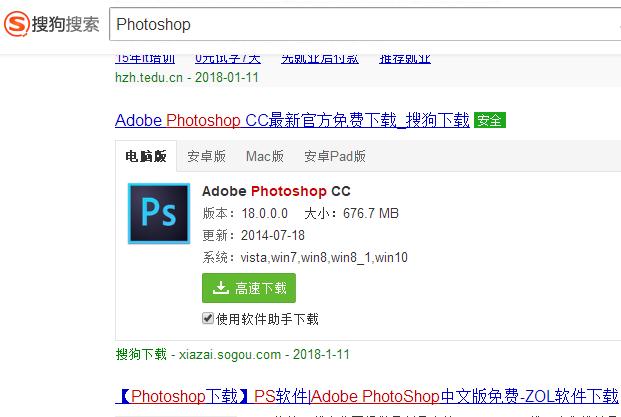 正版软件
正版软件
- 如何打开PSD文件:简易教程
- psd文件是Photoshop的专用格式,文件比较大,存储的内容也很多,是目前唯一能够支持全部图像色彩模式的格式。如果普通的用户在下载psd文件的话,要如何打开psd文件呢?相信刚见到的时候就搞不清楚的方法,为此,小编就给大家准备了打开psd格式文件的方法了。怎么打开psd格式文件对Photoshop有了解的用户就知道,psd文件是一种图片文件的格式,这种格式一般很少用到,psd文件因其独有的特性和其他软件不能兼容,可以使用Adobe公司的图形设计软件Photoshop来打开。那么psd文件怎么打开呢?下
- 40分钟前 文件 打开psd psd文件 psd 0
-
 正版软件
正版软件
- 升级dell电脑上的WIN7家庭普通版到旗舰版
- 我买的dell的电脑里面装的正版的WIN7家庭普通版我想在想升级到旗展开全部1、单击「开始」按钮,在搜索框中,键入anytimeupgrade,然后在结果列表中单击“WindowsAnytimeUpgrade”2、按照下面步骤操作。第一步:选择输入密匙的升级方式第二步:输入升级密钥密钥序列号:22TKD-F8XX6-YG69F-9M66D-PMJBMFJGCP-4DFJD-GJY49-VJBQ7-HYRR249PB6-6BJ6Y-KHGCQ-7DDY6-TF7CD---xxxxx-OEM-8992662-
- 54分钟前 0
最新发布
-
 1
1
- KeyShot支持的文件格式一览
- 1688天前
-
 2
2
- 优动漫PAINT试用版和完整版区别介绍
- 1728天前
-
 3
3
- CDR高版本转换为低版本
- 1873天前
-
 4
4
- 优动漫导入ps图层的方法教程
- 1727天前
-
 5
5
- ZBrush雕刻衣服以及调整方法教程
- 1723天前
-
 6
6
- 修改Xshell默认存储路径的方法教程
- 1739天前
-
 7
7
- Overture设置一个音轨两个声部的操作教程
- 1717天前
-
 8
8
- PhotoZoom Pro功能和系统要求简介
- 1893天前
-
 9
9
- CorelDRAW添加移动和关闭调色板操作方法
- 1766天前
相关推荐
热门关注
-

- Xshell 6 简体中文
- ¥899.00-¥1149.00
-

- DaVinci Resolve Studio 16 简体中文
- ¥2550.00-¥2550.00
-

- Camtasia 2019 简体中文
- ¥689.00-¥689.00
-

- Luminar 3 简体中文
- ¥288.00-¥288.00
-

- Apowersoft 录屏王 简体中文
- ¥129.00-¥339.00